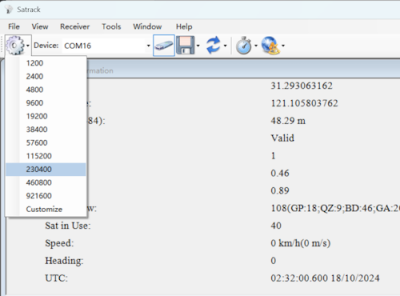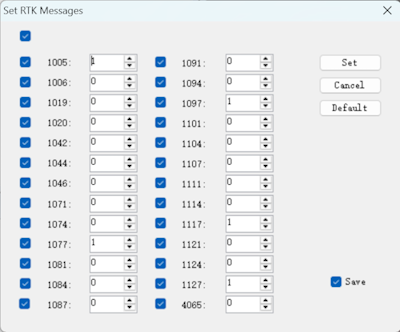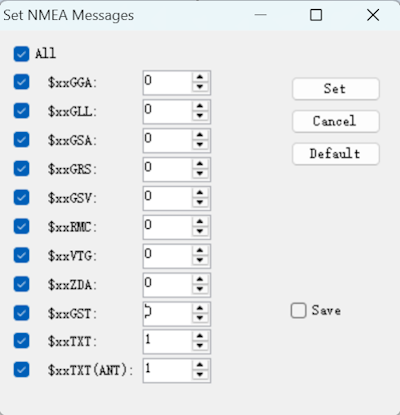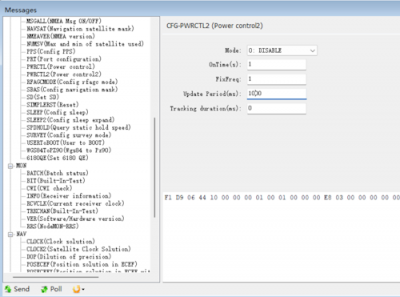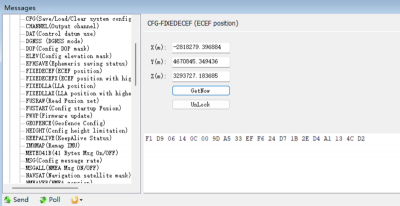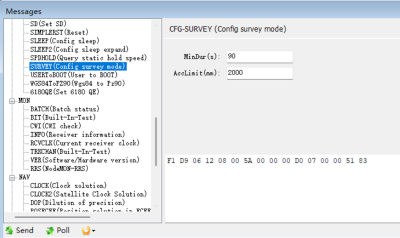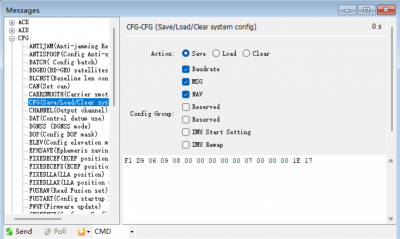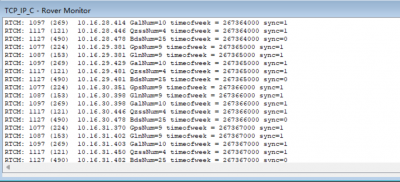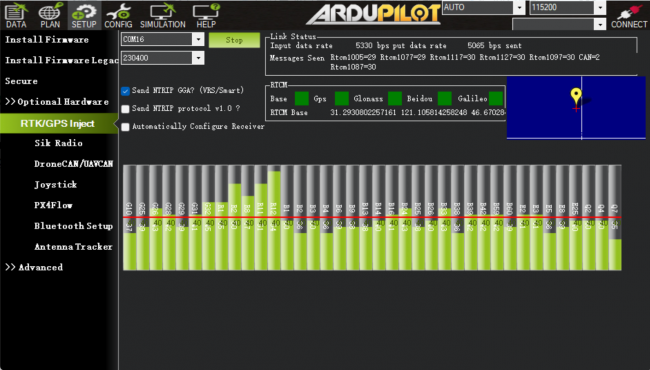Difference between revisions of "Faq-how-to-setup-base-or-rover"
| Line 10: | Line 10: | ||
1. Open Satrack, then choose the com port, baud rate then connect the receiver. | 1. Open Satrack, then choose the com port, baud rate then connect the receiver. | ||
[[File:satrack-connect-device.png| | [[File:satrack-connect-device.png|400px|frameless]] | ||
2. Menu "Tools" - "Set RTCM rate", Enable RTCMv3 output | 2. Menu "Tools" - "Set RTCM rate", Enable RTCMv3 output | ||
[[File:satrack-rtcm-output.png| | [[File:satrack-rtcm-output.png|400px|frameless]] | ||
3. Menu "Tools" - "Set NMEA rate", Disable NMEA data output | 3. Menu "Tools" - "Set NMEA rate", Disable NMEA data output | ||
[[File:satrack-disable-nmea.png| | [[File:satrack-disable-nmea.png|400px|frameless]] | ||
4. Menu "View" - "AS Messages view", Config output rate to 1Hz | 4. Menu "View" - "AS Messages view", Config output rate to 1Hz | ||
| Line 24: | Line 24: | ||
In base station mode, the RTCM data output rate must be set to 1Hz. | In base station mode, the RTCM data output rate must be set to 1Hz. | ||
[[File:atrack-outputrate-1hz.png| | [[File:atrack-outputrate-1hz.png|400px|frameless]] | ||
5. Config the base station fixed coordinates | 5. Config the base station fixed coordinates | ||
| Line 34: | Line 34: | ||
Press "Get now", and modify the coordinates to the known values, then "send" to apply the fixed coordinates. | Press "Get now", and modify the coordinates to the known values, then "send" to apply the fixed coordinates. | ||
[[File:satrack-cfg-fixedecef.png| | [[File:satrack-cfg-fixedecef.png|400px|frameless]] | ||
5.2 According to the CFG-SURVEY method, config miniDuration and AccLimit, then automatically calculate the average before proceeding with the setup. | 5.2 According to the CFG-SURVEY method, config miniDuration and AccLimit, then automatically calculate the average before proceeding with the setup. | ||
[[File:satrack-cfg-survey.png| | [[File:satrack-cfg-survey.png|400px|frameless]] | ||
After completing the above operation, you can save the current configuration with CFG-SAVE. | After completing the above operation, you can save the current configuration with CFG-SAVE. | ||
[[File:satrack-cfg-save.png| | [[File:satrack-cfg-save.png|400px|frameless]] | ||
Then go to Menu "View" - "Rover Monitor view", you will see RTCM data monitor. | Then go to Menu "View" - "Rover Monitor view", you will see RTCM data monitor. | ||
[[File:satrack-view-rover-monitor-view.png| | [[File:satrack-view-rover-monitor-view.png|400px|frameless]] | ||
6. After above configuration, open Mission Planner | 6. After above configuration, open Mission Planner | ||
Revision as of 10:18, 6 November 2024
Base station setup
Connect the NANO RTK Receiver to your Laptop via USB.
Setup the NANO RTK Receiver as a base station, and it is recommended to use Satrack software.
1. Open Satrack, then choose the com port, baud rate then connect the receiver.
2. Menu "Tools" - "Set RTCM rate", Enable RTCMv3 output
3. Menu "Tools" - "Set NMEA rate", Disable NMEA data output
4. Menu "View" - "AS Messages view", Config output rate to 1Hz
In base station mode, the RTCM data output rate must be set to 1Hz.
5. Config the base station fixed coordinates
There are two methods to set the coordinates of the base station:
5.1 According to the diagram below, Input the known coordinates.
Press "Get now", and modify the coordinates to the known values, then "send" to apply the fixed coordinates.
5.2 According to the CFG-SURVEY method, config miniDuration and AccLimit, then automatically calculate the average before proceeding with the setup.
After completing the above operation, you can save the current configuration with CFG-SAVE.
Then go to Menu "View" - "Rover Monitor view", you will see RTCM data monitor.
6. After above configuration, open Mission Planner
7. Finish other configuration in Mission Planner
Rover station (Aircraft) setup
For drones, NANO RTK Receiver or GEM1305 can be chosen as the Rover for RTK.
- Please note that NANO RTK Receiver supports Ardupilot starting from V3.0.
Whether you choose NANO RTK Receiver or GEM1305, you need to confirm in the Satrack software that all RTCM data outputs are disabled and all NMEA outputs are enabled.
In Rover mode, the output rate must be set to 5Hz.
Note: NANO RTK Receiver and GEM1305 do not support safety switch, so BRD_SAFETY_DEFLT needs to be set to 0 or a separate safety switch should be connected to the flight controller.
After completing the above settings, you can write parameters to the flight controller.