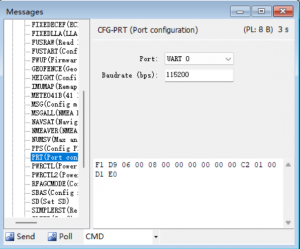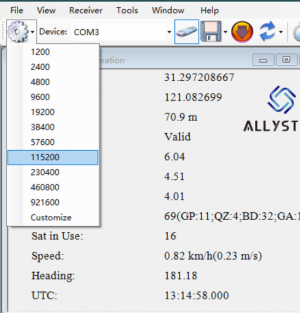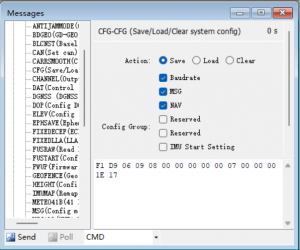Difference between revisions of "Faq-how-to-change-baudrate"
Jump to navigation
Jump to search
(Created page with "=== Conenect your device === To connect your devices, use the correct baud rate and make sure communication is working. Then, open the message page and find the CFG-PRT command page as shown in the image. Here you can set your desired baud rate. Common baud rates include 9600, 19200, 38400, 57600, 115200, and 230400. Next, click the "send" button at the bottom of this page. frameless === Change baudrate and reconnect === Click on the loc...") |
|||
| Line 1: | Line 1: | ||
=== Conenect your device === | === Conenect your device === | ||
To connect your devices, use the correct baud rate and make sure communication is working. Then, open the message page and find the CFG-PRT command page as shown in the image. Here you can set your desired baud rate. Common baud rates include 9600, 19200, 38400, 57600, 115200, and 230400. | To connect your devices, use the correct baud rate and make sure communication is working. | ||
Then, open the message page and find the CFG-PRT command page as shown in the image. | |||
Here you can set your desired baud rate. Common baud rates include 9600, 19200, 38400, 57600, 115200, and 230400. | |||
Next, click the "send" button at the bottom of this page. | Next, click the "send" button at the bottom of this page. | ||
[[File:Cfg-prt-01.png.png|frameless]] | [[File:Cfg-prt-01.png.png|frameless]] | ||
=== Change baudrate and reconnect === | === Change baudrate and reconnect === | ||
Latest revision as of 21:26, 6 September 2024
Conenect your device
To connect your devices, use the correct baud rate and make sure communication is working.
Then, open the message page and find the CFG-PRT command page as shown in the image.
Here you can set your desired baud rate. Common baud rates include 9600, 19200, 38400, 57600, 115200, and 230400.
Next, click the "send" button at the bottom of this page.
Change baudrate and reconnect
Click on the location shown in the image and select the new baud rate. Confirm that the new baud rate is working correctly by checking if the data output is normal.
Save baudrate
Finally, return to the Message page and find CFG-SAVE as shown in the image. Configure it accordingly. This will save your settings.