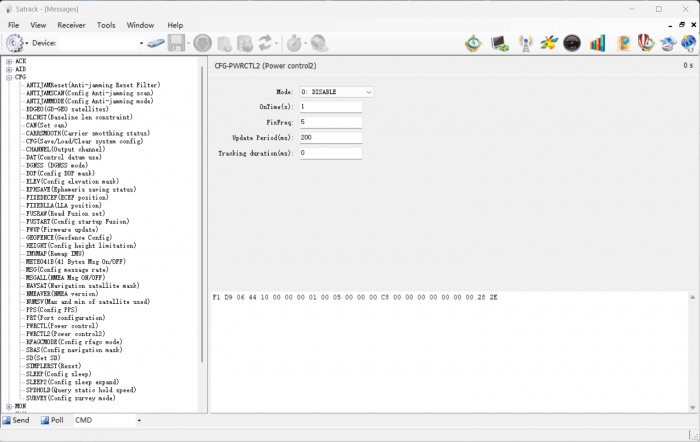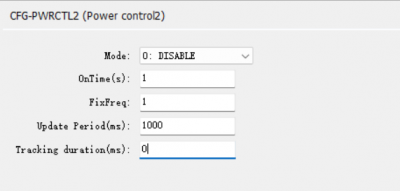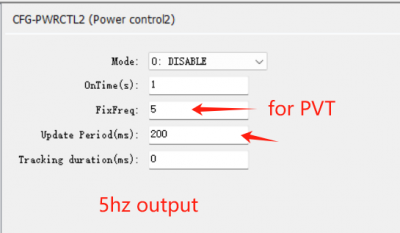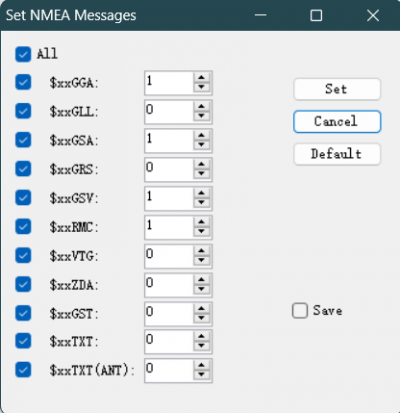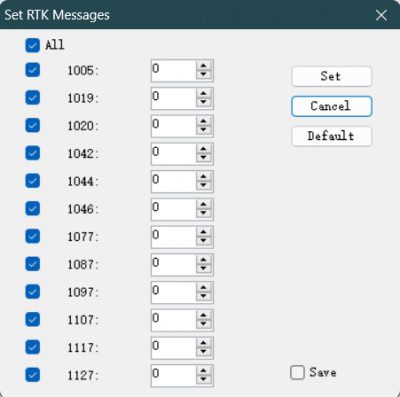Difference between revisions of "Faq-how-to-config-output-rate"
Jump to navigation
Jump to search
| (6 intermediate revisions by the same user not shown) | |||
| Line 2: | Line 2: | ||
1. open the AS message window | 1. open the AS message window | ||
[[File:Satrack-as-message-view.png| | |||
[[File:Satrack-as-message-view.png|700px|frameless|satrack]] | |||
2. tap to "CFG-PWRCTL2 " | 2. tap to "CFG-PWRCTL2 " | ||
[[File:output-rate-1hz.png|400px|frameless]] | |||
[[File:5hz-output-rate.png|400px|frameless]] | |||
3. tap menu "tools" - "set NMEA message" or "set RTCM message" | |||
[[File:nmea-output-rate.png|400px|frameless]] | |||
[[File:rtcm-output-rate.png|400px|frameless]] | |||
The menu here is primarily for setting the sampling rate. For instance, if the setting in cfg-pwrctl2 is 200ms, that equates to 5Hz. | |||
If you set it to 1 here, the output rate would be 5Hz. If you set it to 5, the output rate would then become 1Hz. | |||
However, it is generally not recommended to have a sampling rate that is a multiple other than 1. If you desire a 1Hz rate, | |||
it is more advisable to set it to 1Hz directly in cfg-pwrctl2. | |||
=== Reference === | |||
You can also refer to this FAQ here. | |||
[https://docs.datagnss.com/rtk-board/#8enabledisable-specific-message-output How-to-enable-specific-message-output] | |||
Latest revision as of 12:12, 4 May 2024
How to config output rate
1. open the AS message window
2. tap to "CFG-PWRCTL2 "
3. tap menu "tools" - "set NMEA message" or "set RTCM message"
The menu here is primarily for setting the sampling rate. For instance, if the setting in cfg-pwrctl2 is 200ms, that equates to 5Hz.
If you set it to 1 here, the output rate would be 5Hz. If you set it to 5, the output rate would then become 1Hz.
However, it is generally not recommended to have a sampling rate that is a multiple other than 1. If you desire a 1Hz rate,
it is more advisable to set it to 1Hz directly in cfg-pwrctl2.
Reference
You can also refer to this FAQ here.